You’re in the zone. Code is flowing. You’ve just architected a brilliant solution, and the implementation is clean. Then, the flow breaks. You need to create a pull request, so you switch to your browser. And update the Jira ticket. Another context switch. Then a question comes in on Slack. Switch again. Before you know it, twenty minutes have passed, and that brilliant solution is now a fuzzy memory.
This is the daily reality for developers. The constant juggling of tools—the IDE, the browser, project management apps, communication platforms—is a silent productivity killer. Each time your focus is broken, it can take an average of 23 minutes and 15 seconds to get back on track. This constant mental gear-shifting can cost companies upwards of $50,000 per developer annually in lost productivity.
AI-powered IDEs like Cursor have emerged as a powerful solution, bringing the intelligence of Large Language Models (LLMs) directly into our editors. But even the smartest AI copilot is flying blind if it can't see or interact with the other tools you use.
What if your IDE could do more than just write and edit code? What if you could tell your AI assistant, in plain English, to manage your entire workflow?
"Create a new pull request on GitHub for this feature branch, link it to Jira ticket PROJ-451, and then post an update in the #dev-team Slack channel."
This isn't science fiction. This is the power you unlock when you connect your tools to Cursor using the Model Context Protocol (MCP). This guide will walk you through exactly what MCP is, why it's a game-changer for developers, and how you can integrate your first tool in under five minutes.
The Core Problem: Your Dev Tools Don't Talk to Each Other
Modern software development is a team sport played across a dozen different platforms. Your code lives in the IDE, but its context—the why behind the work—is scattered across other services:
- Version Control & Project Management: GitHub, GitLab, Jira, Linear
- CI/CD & Infrastructure: Vercel, Cloudflare, PagerDuty
- Communication & Documentation: Slack, Discord, Confluence, Notion
- Databases & APIs: PostgreSQL, Supabase, Stripe
AI copilots are phenomenal at understanding code, but they lack awareness of this external context. They can't read a Jira ticket for requirements, check a Confluence doc for API specs, or look up a conversation in Slack for clarification. This limitation forces you, the developer, to be the manual bridge, leading to the friction that drains your energy and focus.
What is Model Context Protocol (MCP)? The Universal Adapter for Your AI
Model Context Protocol (MCP) is an open standard designed to solve this exact problem. Think of it as a universal adapter—a USB-C port for AI applications. It provides a standardized way for AI assistants (like the one in Cursor) to securely connect and interact with external tools and data sources.
At its core, MCP uses a simple client-server architecture:
- MCP Client: An application that hosts an AI, like Cursor.
- MCP Server: A service that exposes a specific tool's capabilities (e.g., the GitHub API, the Jira API) in a way the AI can understand.
This architecture means you can simply "plug in" a standardized MCP server for each tool, creating a secure, scalable, and flexible integrated development environment.
Why Integrate MCP with Cursor? The Path to "God Mode"
When you combine a powerful AI editor like Cursor with the external awareness provided by MCP, you fundamentally change your relationship with your tools. The IDE transforms from a simple code editor into a true command center for your entire workflow.
The benefits are immediate and profound:
| Task | Before MCP Integration (The Manual Way) | After MCP Integration (The "God Mode" Way) |
|---|---|---|
| Starting a New Task | 1. Open browser. 2. Navigate to Jira. 3. Find ticket. 4. Read requirements. 5. Switch to IDE. 6. Create a new branch manually. | In Cursor Chat: "Get the requirements for JIRA-123 and create a new git branch for it." |
| Creating a Pull Request | 1. Finish code. 2. git add ., git commit. 3. git push. 4. Switch to browser, go to GitHub. 5. Create PR, write description, add reviewers. | In Cursor Chat: "Commit my changes with message 'feat: add oauth flow' and create a PR. Request a review from @teammate." |
| Debugging a Deployment | 1. Stop coding. 2. Open Vercel dashboard. 3. Find the latest deployment. 4. Manually sift through logs. 5. Return to IDE to apply fix. | In Cursor Chat: "Get the latest production deployment logs from Vercel and check for any critical errors." |
This integration leads to:
- Massively Reduced Context Switching: Keep your hands on the keyboard and your mind in the code.
- Powerful Workflow Automation: Chain commands together to automate multi-step processes.
- Natural Language as Your CLI: Interact with complex APIs using plain English.
- Smarter, Context-Aware AI: Your copilot generates better code because it understands the requirements from the source ticket.
Step-by-Step Guide: Connect Your Dev Tools to Cursor in 2 Minutes
Ready to try it? Let's connect your essential dev tools to Cursor.
Step 1: Find an MCP Server for Your Tools
The first step is to get an MCP server. While you could build one from scratch, services exist to make this seamless. For this walkthrough, we'll use Klavis AI, which offers a Strata MCP server—a single, unified server that allows AI agents to use thousands of tools reliably without getting overwhelmed.
Here's a sample of the developer-focused tools you can connect through one Strata server:
| Category | Available Tools |
|---|---|
| Project Management | Jira, Linear, Asana, Monday, ClickUp |
| Version Control | GitHub, GitLab |
| Cloud & DevOps | Vercel, Cloudflare, PagerDuty, GitLab, Stripe, SendGrid |
| Databases & Search | PostgreSQL, Supabase, Tavily, Brave Search, Exa |
| Productivity | Notion, Confluence, Google Drive, Slack, Discord |
Step 2: Create and Authenticate Your Server
- Navigate to the MCP Server library on Klavis AI and select the tools you want to add, like GitHub, Jira, and Vercel.
- Click Authorize for each integration. You will be taken through a secure authentication process for each tool.
- Complete the OAuth Flow: You'll be redirected to the tool's official website (e.g., github.com) to authorize the connection. This is the most secure method, as the MCP service only receives a temporary token, not your credentials.
- Add to Cursor: Once your tools are authorized, simply click the "Add to Cursor" button. This will automatically configure your Cursor IDE to use your new unified Strata server.
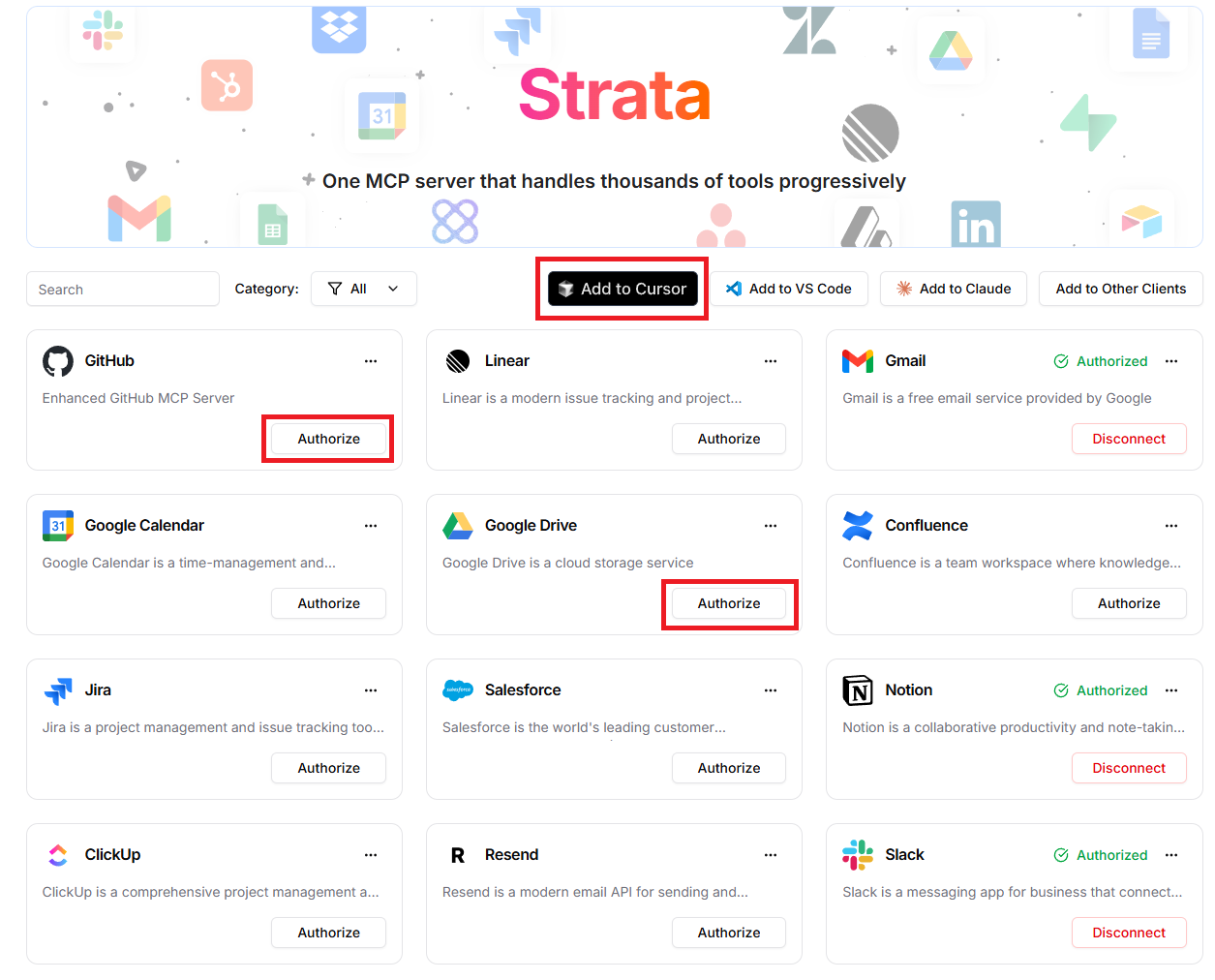
Step 3: Verify and Use Your New Superpowers
That's it! Restart Cursor to apply the changes.
Now, open the Cursor Chat (Cmd + L or Ctrl + L) and try it out with natural language:
"Create a new issue in my 'my-awesome-project' repo titled 'Refactor user authentication module'.""List the open pull requests assigned to me.""Add the 'bug' label to issue #42."
Cursor's AI agent will automatically detect when to use your connected tools based on your prompt.
Practical Use Cases That Will Change Your Workflow
The possibilities are endless once you start connecting your toolchain. Here are a few powerful examples for developers.
Use Case 1: The End-to-End Development Cycle
Combine project management and version control for a frictionless workflow.
"Fetch the details of Linear ticket ENG-55. Then, create a new branch named
feature/ENG-55-payment-gateway. Once I'm done coding, commit the changes with the ticket ID and create a PR on GitHub, assigning it to @teammate for review."
Use Case 2: Instant Knowledge Retrieval
Pull technical specs from your team's knowledge base without ever leaving your code.
"Search our Confluence 'Backend API Docs' space for the entry on 'Rate Limiting' and paste the key implementation details here as a comment."
Use Case 3: Seamless DevOps and Incident Management
Quickly diagnose issues directly from your IDE.
"The latest deployment failed. Pull the logs from Vercel, create a new high-priority Jira ticket with the error details, and post a summary in the #dev-ops Slack channel."
Frequently Asked Questions (FAQs)
Q1: Is connecting my tools via MCP secure? Absolutely. Reputable MCP server providers use industry-standard OAuth 2.0 for authentication. This means you grant access via the official service (like Google or GitHub), and the MCP server only ever receives a secure, revocable token. Your IDE and the server provider never see or store your actual passwords.
Q2: Can I connect to my company's internal, custom-built tools? Yes. This is a key advantage of MCP being an open standard. If your internal tool has an API, you can build a small MCP server to expose its functionality. This allows you to integrate your proprietary tools into Cursor just as easily as public ones.
Q3: Is this free? What's the catch? The Model Context Protocol itself is an open-source standard. Many providers offer generous free tiers that are more than enough for individual developers and small teams to connect their most-used tools. Paid plans are typically available for teams with higher usage needs, more users, or requirements for enterprise features.
Q4: How many tools can I connect? Won't that confuse the AI? With a system like Strata by Klavis AI, you can connect dozens of tools without issue. Strata implements "progressive discovery," where the AI is intelligently guided to the right tool for the job. This prevents the model from being overwhelmed and ensures it can reliably select and use the correct tool from hundreds of options.
Conclusion: The Future is an Integrated IDE
The era of the siloed developer toolchain is coming to an end. Integrating your essential services into your AI-powered IDE via MCP is not just a productivity hack; it's a fundamental shift in how we build software. By eliminating the friction of context switching and automating your entire workflow, you free up valuable time and mental energy to focus on what truly matters: solving complex problems and writing great code.
Ready to build your integrated command center?
- Sign up for Klavis AI and connect your tools in minutes.
