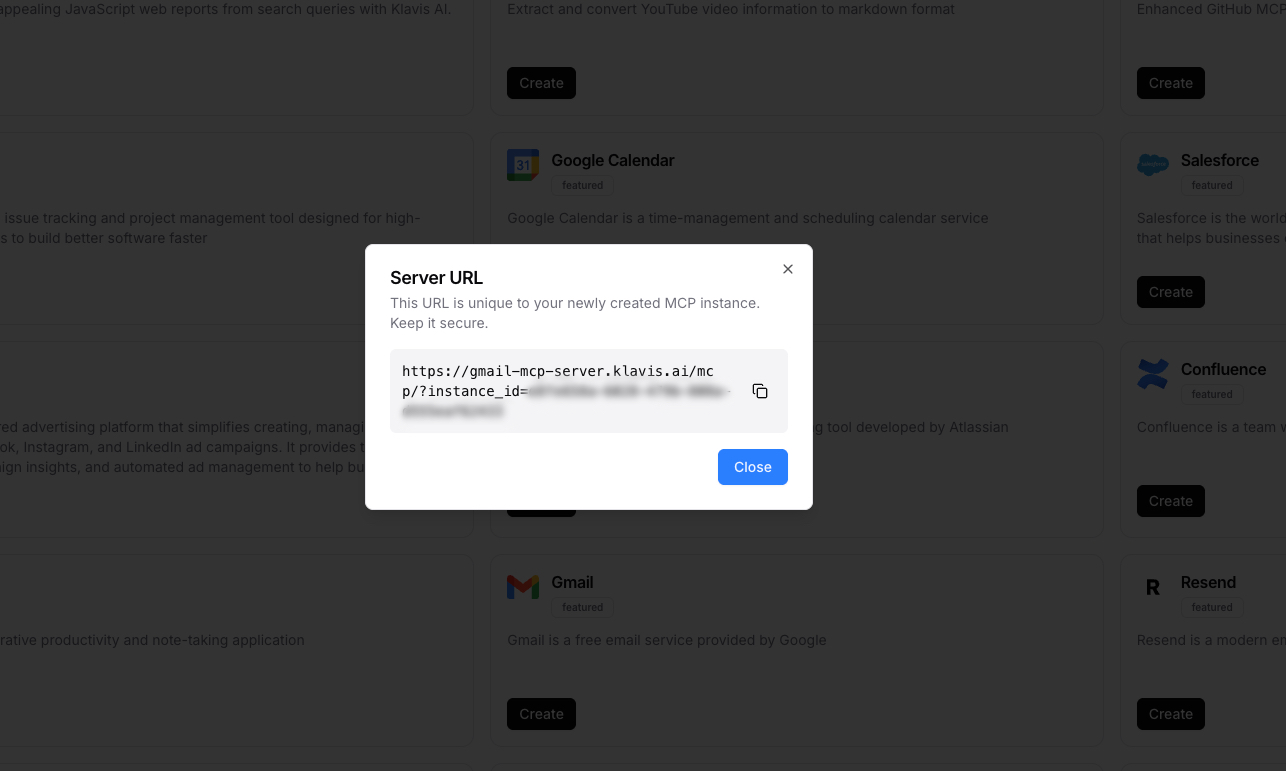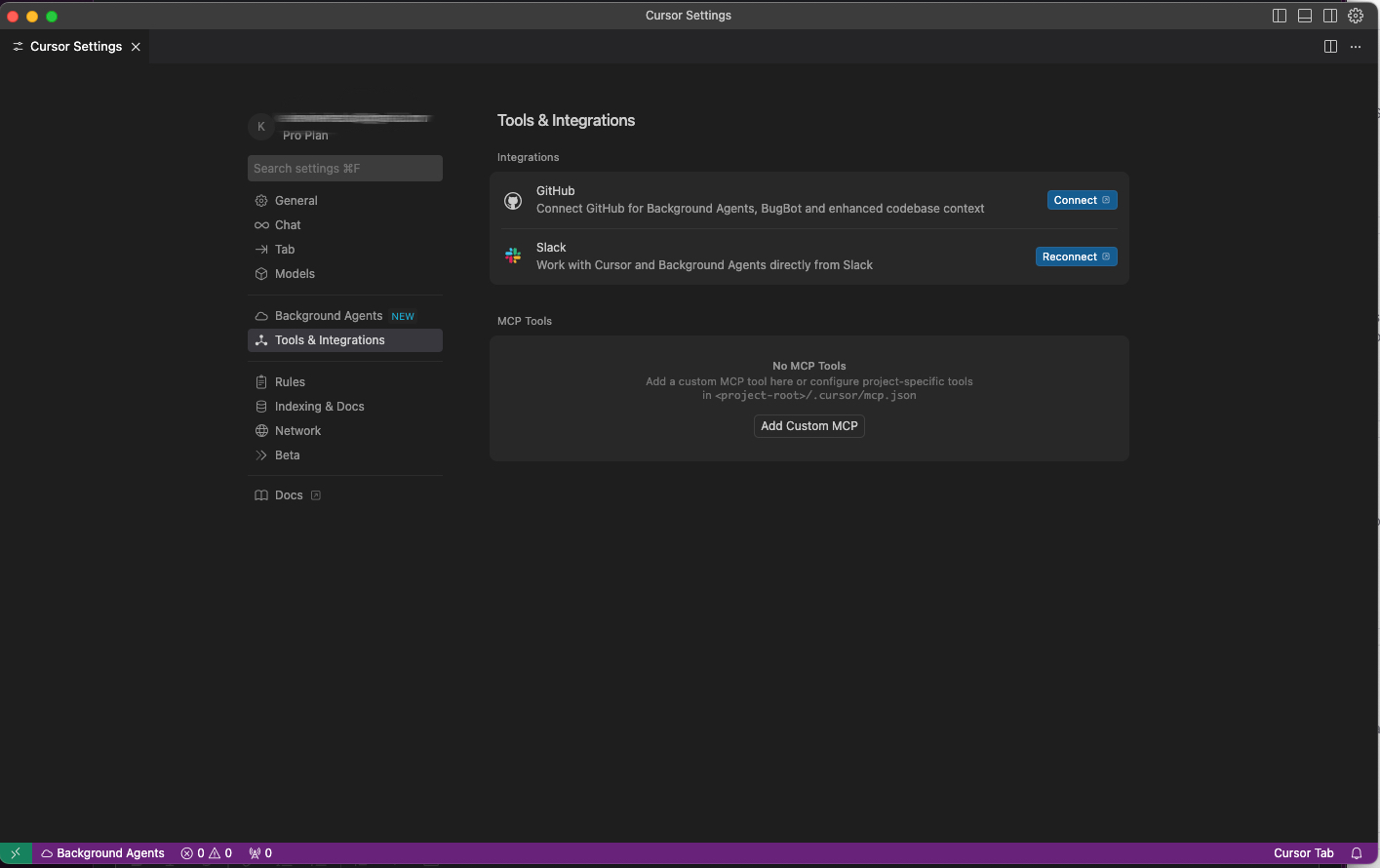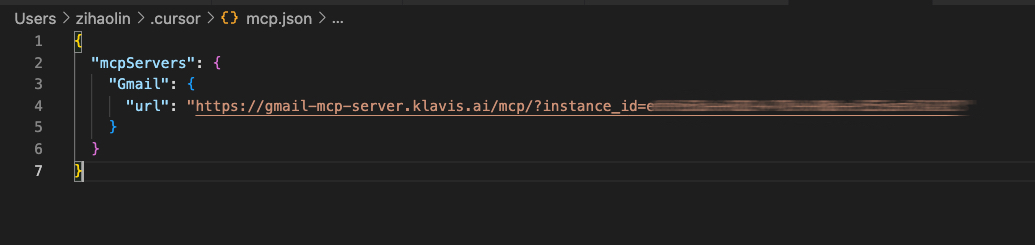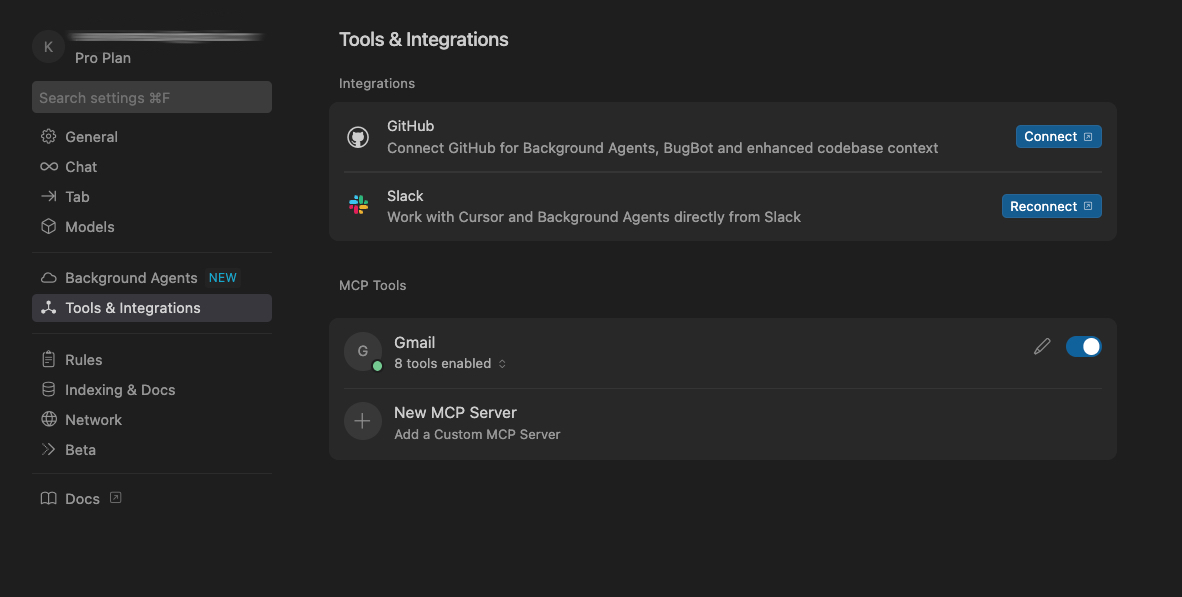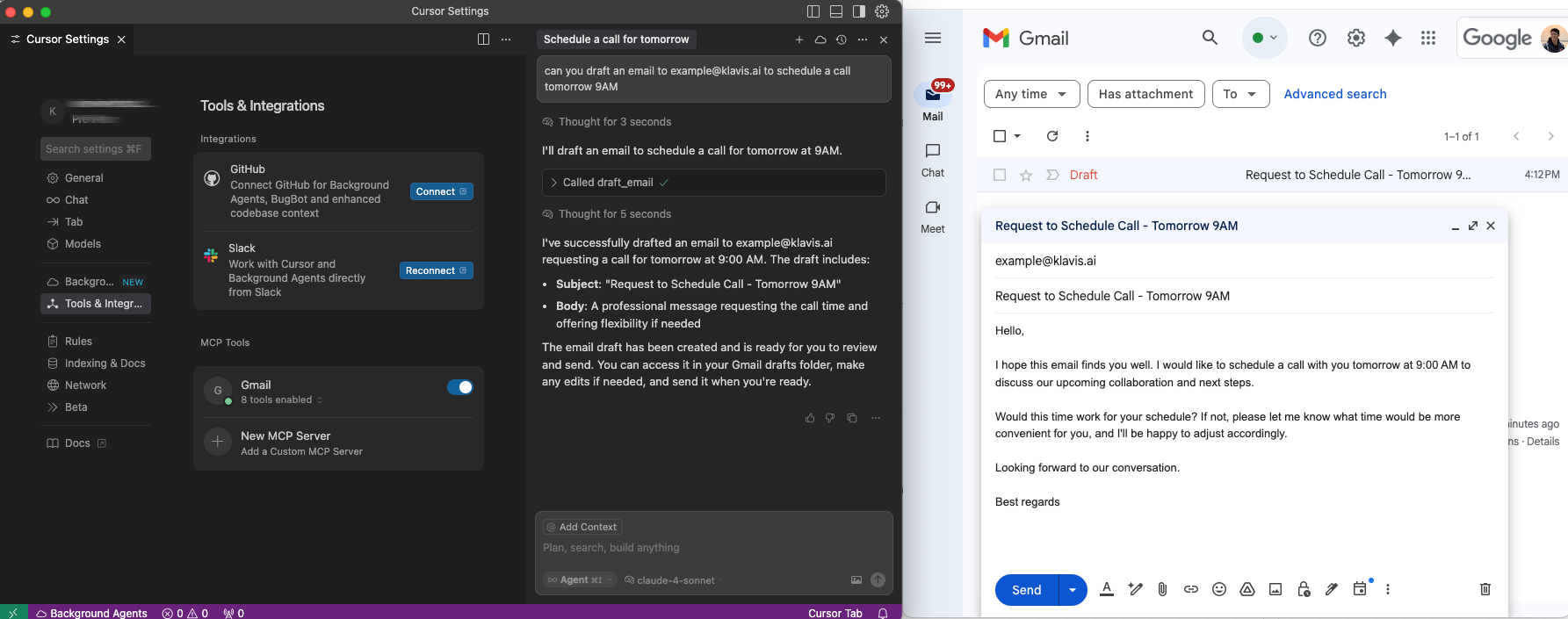The future of AI-powered development is here, and it's more connected than ever. With Klavis MCP Servers and Cursor IDE, you can now seamlessly integrate your favorite services directly into your coding workflow. Whether you're managing GitHub repositories, coordinating team communication through Slack, organizing project documentation in Notion, or querying your Supabase database, everything is now just a chat message away.
Why Integrate MCP Servers with Cursor IDE?
Cursor IDE has revolutionized AI-assisted coding, but imagine taking it a step further. With Klavis MCP Servers, you can:
- Streamline workflows by connecting GitHub, Slack, Gmail, Notion, Supabase, and more
- Reduce context switching between different tools and services
- Automate repetitive tasks through natural language commands
- Query databases directly from your IDE using natural language
- Enhance team collaboration with integrated communication tools
- Boost productivity by keeping everything within your development environment
Quick Setup Guide
Let's walk through the simple process of connecting your first MCP server to Cursor IDE.
Step 1: Access Klavis MCP Servers
Start by navigating to the Klavis home page and click "MCP Server" in the left sidebar. You'll see a variety of MCP servers available for different services.

Choose the MCP server you'd like to integrate and click the "Create" button next to your chosen server.
Step 2: Complete Authentication
The authentication process varies depending on the service type:
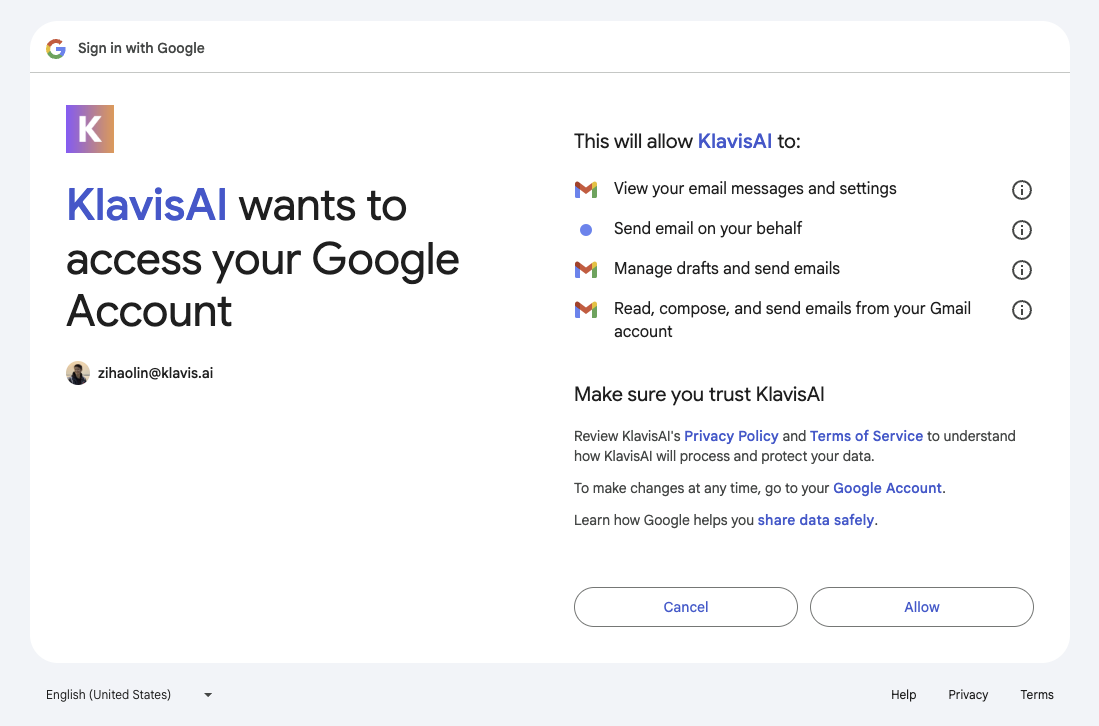
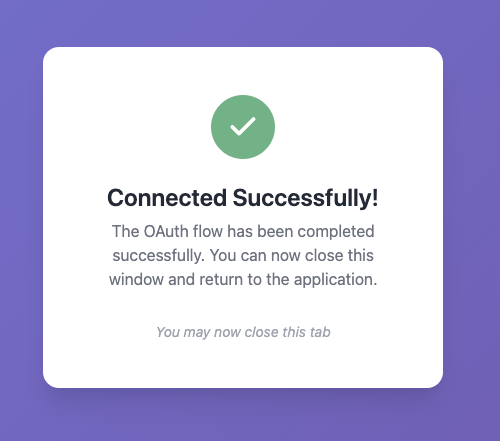
OAuth Services (Most Common):
- You'll be automatically redirected to OAuth authorization
- Sign in to your account (GitHub, Google, Slack, etc.)
- Grant the necessary permissions
- You'll be redirected back to Klavis automatically
API Key Services:
- You'll be prompted to enter an API key
- Follow the service-specific instructions to generate your key
- Paste the key in the provided field
- Click "Save" to continue
Step 3: Configure Cursor IDE
Once authentication is complete, copy your Server URL. Now it's time to configure Cursor IDE:
Open Cursor IDE settings:
- macOS:
Cmd + ,or Cursor > Settings - Windows/Linux:
Ctrl + ,or File > Preferences > Settings
Paste your Server URL into the mcp.json file as shown in the screenshot:
Step 4: Verify Tools Loading
After configuring the MCP server, you should see your tools loading in Cursor:
Important: Reopen Cursor Settings to apply the new configuration properly.
Step 5: Start Using in Cursor Chat
Now comes the exciting part! Open Cursor Chat (Cmd/Ctrl + L) and start using natural language commands:
Here are some example commands you can try:
GitHub Integration:
"Create a new issue titled 'Add dark mode' with priority label"
Slack Communication:
"Send a message to #general: 'Standup meeting in 5 minutes!'"
Gmail Management:
"Send email to john@company.com about project update"
Notion Organization:
"Create a new page called 'Meeting Notes' with today's date"
Supabase Database:
"Show me all users who signed up in the last 7 days"
"Create a new table for tracking user feedback with columns for rating and comments"
The beauty of this integration is that Cursor Chat automatically detects when to use your MCP server tools based on context - no need to specify tool names manually!
Popular Workflow Combinations
Full-Stack Development Workflow
Combine these MCP servers for a complete development experience:
- GitHub: Repository and issue management
- Supabase: Database queries and schema management
- Linear: Issue tracking and project planning
- Slack: Team communication and updates
- Gmail: Email notifications and coordination
Data-Driven Development Pipeline
Perfect for developers working with databases and analytics:
- Supabase: Database operations and real-time queries
- GitHub: Version control and repository management
- Notion: Database schema documentation
- Slack: Development team coordination
Content Creation Pipeline
Perfect for documentation and content teams:
- Notion: Documentation and knowledge base
- Google Drive: File storage and collaboration
- WordPress: Publishing and content management
- Gmail: Content review and coordination
Project Management Suite
Ideal for project managers and team leads:
- Asana: Task management and tracking
- Google Calendar: Scheduling and time management
- Slack: Team updates and communication
- Gmail: Stakeholder communication
Security & Best Practices
Data Privacy: Your tokens and data remain secure throughout the integration. Klavis acts as a secure bridge between Cursor and your services, following industry-standard security practices.
Regular Reviews: Periodically review permissions in your connected services and keep your configurations updated to maintain security and functionality.
Encrypted Connections: All connections are encrypted, and we implement comprehensive security measures to protect your data and credentials.
What's Next?
This integration represents just the beginning of what's possible when AI development tools work seamlessly with your existing services. Start with one MCP server, master its capabilities, then gradually add more servers to build your ultimate development toolkit.
Whether you're a solo developer looking to streamline your workflow or part of a team seeking better coordination, Klavis MCP Servers with Cursor IDE provides the foundation for more efficient, connected development.
Ready to transform your coding experience? Head over to Klavis AI and start integrating your first MCP server today. The future of AI-assisted development is connected, and it starts now.
For comprehensive guides, API documentation, and community support, visit our documentation or join our Discord community for real-time assistance.