Connectto Markdown2doc MCP Server
Seamlessly integrate your Fireworks AI applications with Markdown2doc using Klavis AI's comprehensive MCP server connection guide.
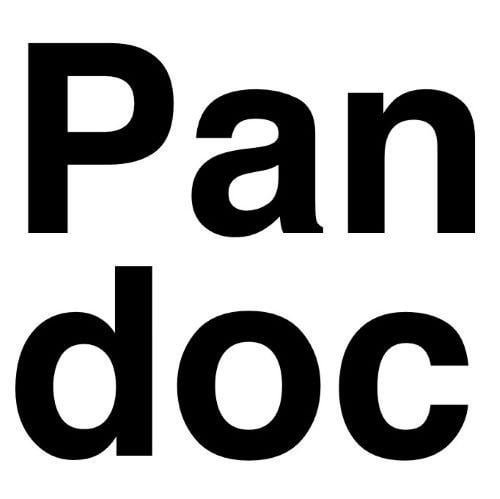
Markdown2doc
featured
Convert markdown text to different file formats (pdf, docx, doc, html), based on Pandoc
Available Tools:
- convert_markdown_to_file
Quick Setup Guide
Follow these steps to connect Fireworks AI to this MCP server
1
Create Your Account
Sign up for KlavisAI to access our MCP server management platform.
2
Configure Connections
Add the MCP server to Fireworks AI and configure authentication settings.
3
Test & Deploy
Verify your connections work correctly and start using your enhanced AI capabilities.
Fireworks AI + KlavisAI Integration Snippets
import os
import json
from fireworks.client import Fireworks
from klavis import Klavis
from klavis.types import McpServerName, ConnectionType, ToolFormat
# Initialize clients
fireworks_client = Fireworks(api_key=os.getenv("FIREWORKS_API_KEY"))
klavis_client = Klavis(api_key=os.getenv("KLAVIS_API_KEY"))
markdown2doc_mcp_instance = klavis_client.mcp_server.create_server_instance(
server_name=McpServerName.MARKDOWN2DOC,
user_id="1234",
platform_name="Klavis",
connection_type=ConnectionType.STREAMABLE_HTTP,
)
mcp_tools = klavis_client.mcp_server.list_tools(
server_url=markdown2doc_mcp_instance.server_url,
connection_type=ConnectionType.STREAMABLE_HTTP,
format=ToolFormat.OPENAI,
)
messages = [
{"role": "system", "content": "You are a helpful assistant."},
{"role": "user", "content": user_message}
]
response = fireworks_client.chat.completions.create(
model="accounts/fireworks/models/llama-v3p1-70b-instruct",
messages=messages,
tools=mcp_tools.tools
)Frequently Asked Questions
Everything you need to know about connecting to this MCP server
Ready to Get Started?
Join developers who are already using KlavisAI to power their Fireworks AI applications with this MCP server.
Start For Free