Connectto Exa MCP Server
Seamlessly integrate your Google Gemini applications with Exa using Klavis AI's comprehensive MCP server connection guide.
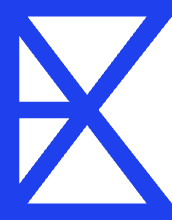
Exa
Exa is an AI-powered search engine designed for AI applications. Use neural search to understand meaning and context, find similar content, get direct answers with citations, and conduct comprehensive research with structured analysis
Available Tools:
- exa_search
- exa_get_contents
- exa_find_similar
- +2 more tools
Quick Setup Guide
Follow these steps to connect Google Gemini to this MCP server
Create Your Account
Sign up for KlavisAI to access our MCP server management platform.
Configure Connections
Add the MCP server to Gemini and configure authentication settings.
Test & Deploy
Verify your connections work correctly and start using your enhanced AI capabilities.
Google Gemini + KlavisAI Integration Snippets
import os
from google import genai
from klavis import Klavis
from klavis.types import McpServerName, ConnectionType, ToolFormat
# Initialize clients
klavis_client = Klavis(api_key=os.getenv("KLAVIS_API_KEY"))
client = genai.Client(api_key=os.getenv("GOOGLE_API_KEY"))
user_message = "Your query here"
exa_mcp_instance = klavis_client.mcp_server.create_server_instance(
server_name=McpServerName.EXA,
user_id="1234",
connection_type=ConnectionType.STREAMABLE_HTTP,
)
mcp_tools = klavis_client.mcp_server.list_tools(
server_url=exa_mcp_instance.server_url,
connection_type=ConnectionType.STREAMABLE_HTTP,
format=ToolFormat.GEMINI,
)
response = client.models.generate_content(
model="gemini-2.5-flash",
contents=user_message,
config=genai.types.GenerateContentConfig(
tools=mcp_tools.tools,
),
)Frequently Asked Questions
Everything you need to know about connecting to this MCP server
Ready to Get Started?
Join developers who are already using KlavisAI to power their Google Gemini applications with this MCP server.
Start For Free