Connectto Moneybird, Dropbox, Shopify MCP Servers
Create powerful AI workflows by connecting multiple MCP servers including Moneybird, Dropbox, Shopify for enhanced automation capabilities in Klavis AI.
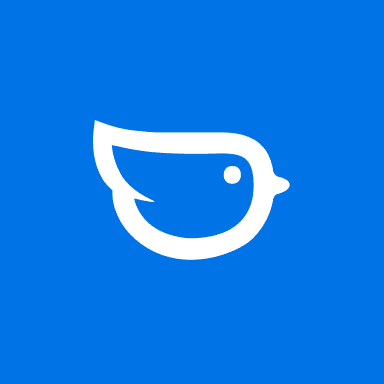
Moneybird
Moneybird is an online accounting software for entrepreneurs and small businesses. Manage contacts, create invoices, track time entries, handle financial accounts, and organize projects with comprehensive bookkeeping features
Available Tools:
- moneybird_list_administrations
- moneybird_list_contacts
- moneybird_get_contact
- +9 more tools

Dropbox
Complete file management solution for Dropbox cloud storage. Upload, download, organize files and folders, manage sharing and collaboration, handle file versions, create file requests, and perform batch operations on your Dropbox files and folders
Available Tools:
- dropbox_list_folder
- dropbox_continue_folder_listing
- dropbox_create_folder
- +40 more tools

Shopify
Shopify is a complete commerce platform that lets you start, grow, and manage a business. Manage products, process orders, track customers, and build your online store with powerful e-commerce tools
Available Tools:
- shopify_list_products
- shopify_get_product
- shopify_create_product
- +6 more tools
Quick Setup Guide
Follow these steps to connect OpenAI to these MCP servers
Create Your Account
Sign up for KlavisAI to access our MCP server management platform.
Configure Connections
Add your desired MCP servers to OpenAI and configure authentication settings.
Test & Deploy
Verify your connections work correctly and start using your enhanced AI capabilities.
OpenAI + KlavisAI Integration Snippets
import json
import os
from openai import OpenAI
from klavis import Klavis
from klavis.types import McpServerName, ConnectionType, ToolFormat
# Initialize clients
openai_client = OpenAI(api_key=os.getenv("OPENAI_API_KEY"))
klavis_client = Klavis(api_key=os.getenv("KLAVIS_API_KEY"))
# Constants
OPENAI_MODEL = "gpt-4o-mini"
moneybird_mcp_instance = klavis_client.mcp_server.create_server_instance(
server_name=McpServerName.MONEYBIRD,
user_id="1234",
platform_name="Klavis",
connection_type=ConnectionType.STREAMABLE_HTTP,
)
dropbox_mcp_instance = klavis_client.mcp_server.create_server_instance(
server_name=McpServerName.DROPBOX,
user_id="1234",
platform_name="Klavis",
connection_type=ConnectionType.STREAMABLE_HTTP,
)
shopify_mcp_instance = klavis_client.mcp_server.create_server_instance(
server_name=McpServerName.SHOPIFY,
user_id="1234",
platform_name="Klavis",
connection_type=ConnectionType.STREAMABLE_HTTP,
)
# Get tools from all MCP servers
moneybird_tools = klavis_client.mcp_server.list_tools(
server_url=moneybird_mcp_instance.server_url,
connection_type=ConnectionType.STREAMABLE_HTTP,
format=ToolFormat.OPENAI,
)
dropbox_tools = klavis_client.mcp_server.list_tools(
server_url=dropbox_mcp_instance.server_url,
connection_type=ConnectionType.STREAMABLE_HTTP,
format=ToolFormat.OPENAI,
)
shopify_tools = klavis_client.mcp_server.list_tools(
server_url=shopify_mcp_instance.server_url,
connection_type=ConnectionType.STREAMABLE_HTTP,
format=ToolFormat.OPENAI,
)
# Combine all tools
all_tools = []
all_tools.extend(moneybird_tools)
all_tools.extend(dropbox_tools)
all_tools.extend(shopify_tools)
messages = [
{"role": "system", "content": "You are a helpful assistant."},
{"role": "user", "content": user_message}
]
response = openai_client.chat.completions.create(
model=OPENAI_MODEL,
messages=messages,
tools=all_tools if all_tools else None
)Frequently Asked Questions
Everything you need to know about connecting to these MCP servers
Ready to Get Started?
Join developers who are already using KlavisAI to power their OpenAI applications with these MCP servers.
Start For Free