Connectto Fathom MCP Server
Seamlessly integrate your Together AI applications with Fathom using Klavis AI's comprehensive MCP server connection guide.
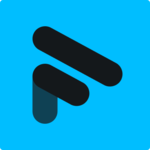
Fathom
Fathom is an AI meeting assistant that records, transcribes, and summarizes your video calls. Automatically capture meeting notes, action items, and key insights from Zoom, Google Meet, and Microsoft Teams meetings
Quick Setup Guide
Follow these steps to connect Together AI to this MCP server
Create Your Account
Sign up for KlavisAI to access our MCP server management platform.
Configure Connections
Add the MCP server to Together AI and configure authentication settings.
Test & Deploy
Verify your connections work correctly and start using your enhanced AI capabilities.
Together AI + KlavisAI Integration Snippets
import os
import json
from together import Together
from klavis import Klavis
from klavis.types import McpServerName, ConnectionType, ToolFormat
# Initialize clients
together_client = Together(api_key=os.getenv("TOGETHER_API_KEY"))
klavis_client = Klavis(api_key=os.getenv("KLAVIS_API_KEY"))
fathom_mcp_instance = klavis_client.mcp_server.create_server_instance(
server_name=McpServerName.FATHOM,
user_id="1234",
connection_type=ConnectionType.STREAMABLE_HTTP,
)
mcp_tools = klavis_client.mcp_server.list_tools(
server_url=fathom_mcp_instance.server_url,
connection_type=ConnectionType.STREAMABLE_HTTP,
format=ToolFormat.OPENAI,
)
messages = [
{"role": "system", "content": "You are a helpful AI assistant with access to various tools."},
{"role": "user", "content": user_message}
]
response = together_client.chat.completions.create(
model="meta-llama/Llama-2-70b-chat-hf",
messages=messages,
tools=mcp_tools.tools
)Frequently Asked Questions
Everything you need to know about connecting to this MCP server
Ready to Get Started?
Join developers who are already using KlavisAI to power their Together AI applications with this MCP server.
Start For Free