TL;DR
Tired of your inbox managing you? By connecting a Large Language Model (LLM) to your Gmail account, you can build an intelligent assistant that handles the tedious parts of email for you. This guide is for developers who want to move beyond simple filters and build real AI-powered automations. We’ll show you how to securely link Gmail using a Model Context Protocol (MCP) server, then walk through practical use cases like summarizing emails and coordinating meetings—all with the help of AI.
Taming the Inbox: How AI Agents Can Fix Your Email Problem
For years, we've tried to manage email with rigid tools like filters and folders. Yet, the problem isn't email itself, but the outdated methods we use to handle its high volume and dynamic nature. With workers dedicating over 28% of their workweek to email, much of that time is spent on manual tasks that basic filters cannot address.
An LLM-powered agent redefines email interaction, solving key issues.
1. Eliminating Manual Triage
Every email demands a series of decisions: sender, intent, urgency, and legitimacy. This mental triage is exhausting, and traditional filters, which rely on simple keywords, often fail. They can't differentiate a real client emergency from a marketing email with a "URGENT" subject line. This vulnerability is exploited by sophisticated phishing attacks, which cost businesses billions annually.
- LLM Solution: An LLM acts as an intelligent gatekeeper, using Natural Language Understanding (NLU) to analyze intent. It accurately identifies urgency, summarizes requests, and flags security risks by understanding content and context, not just keywords.
2. Automating the "Copy-Paste" Workflow
Manually locating and transferring information like confirmation numbers or client details from an email to another application is tedious and error-prone. This turns your inbox into a source of unstructured data that requires manual conversion.
- LLM Solution: An LLM excels at data extraction. Using Named Entity Recognition (NER), it instantly identifies and structures key data points from an email. This structured data can then be seamlessly passed to other applications via API, eliminating manual copy-pasting.
3. Ending Repetitive Composition
A large part of email is composing repetitive messages, such as scheduling requests, thread summaries, and routine follow-ups.
- LLM Solution: A generative AI agent automates composition. It can draft scheduling emails based on your calendar, generate concise summaries of long email threads, and send pre-programmed follow-ups for unanswered messages.
4. Closing the Action Gap
An email often initiates a task that must be completed in another system, like creating a Jira ticket from a bug report or a Salesforce entry from a sales lead. Traditionally, you are the bridge that manually moves this information between applications.
- LLM Solution: An LLM-powered agent acts as an orchestrator. It not only understands the email's content but can also execute the next step. By integrating with other tools, it can automatically create a Jira ticket or a Salesforce record, populating it with details from the email. This automates the many business activities that require synthesis and decision-making.
A Secure, Step-by-Step Guide to Connecting Gmail and LLMs
Connecting an AI directly to your Gmail account sounds risky, and doing it from scratch is a headache of managing API credentials and OAuth tokens. A better way is to use a Model Context Protocol (MCP) server.
Think of an MCP server as a secure valet key for your app. It gives the LLM a limited set of commands—like send_email or search_messages—without ever handing over your master keys (i.e., your Google password or raw API tokens). This makes the connection both simple and secure.
Here’s how to get it done in a few minutes using a service like Klavis AI.
Step 1: Create the MCP Server
First, spin up a server instance with the Gmail integration. A few lines of Python are all it takes.
from klavis import Klavis
from klavis.types import McpServerName
# Initialize the client with your API key
klavis_client = Klavis(api_key="YOUR_API_KEY")
# Create a server that includes Gmail for a specific user ID.
# This server can also combine other tools, like Google Calendar or Jira.
response = klavis_client.mcp_server.create_strata_server(
servers=[McpServerName.GMAIL],
user_id="dev-user-001"
)
print(f"MCP Server URL: {response.strataServerUrl}")
This script generates a dedicated server endpoint for your user and an OAuth URL for them to grant access.
Step 2: Grant Access via OAuth
Your user now needs to authorize the connection. This is the familiar "Sign in with Google" flow, handled securely via OAuth 2.0.
import webbrowser
# The URL is returned from the server creation step above
gmail_auth_url = response.oauth_urls[McpServerName.GMAIL]
# This opens the Google consent screen in the user's browser
webbrowser.open(gmail_auth_url)
Once the user approves, the MCP server handles the tokens. Your app and the LLM never touch sensitive credentials.
Step 3: Give Your LLM Agent the Tools
Now, you can point your AI agent to the MCP server endpoint. The agent can then see and use the available Gmail tools. The Klavis Gmail MCP server provides a clean, easy-to-use set of functions.
| Tool Name | What It Does |
|---|---|
gmail_search_messages | Finds messages using standard Gmail search queries. |
gmail_get_message | Fetches the full content of a specific email. |
gmail_send_message | Sends a new email. |
gmail_reply_message | Replies to an existing email thread. |
gmail_create_draft | Composes a new draft without sending it. |
gmail_add_label | Applies labels like "Urgent" or "Follow-up." |
gmail_delete_message | Moves an email to the trash. |
gmail_mark_as_read | Marks a message as read. |
This is just a sample. Check out the full tool documentation for a complete list of available tools.
Create Gmail MCP server with UI
Klavis also provides a no-code UI to create and manage MCP servers. Just log in to the Klavis Dashboard.
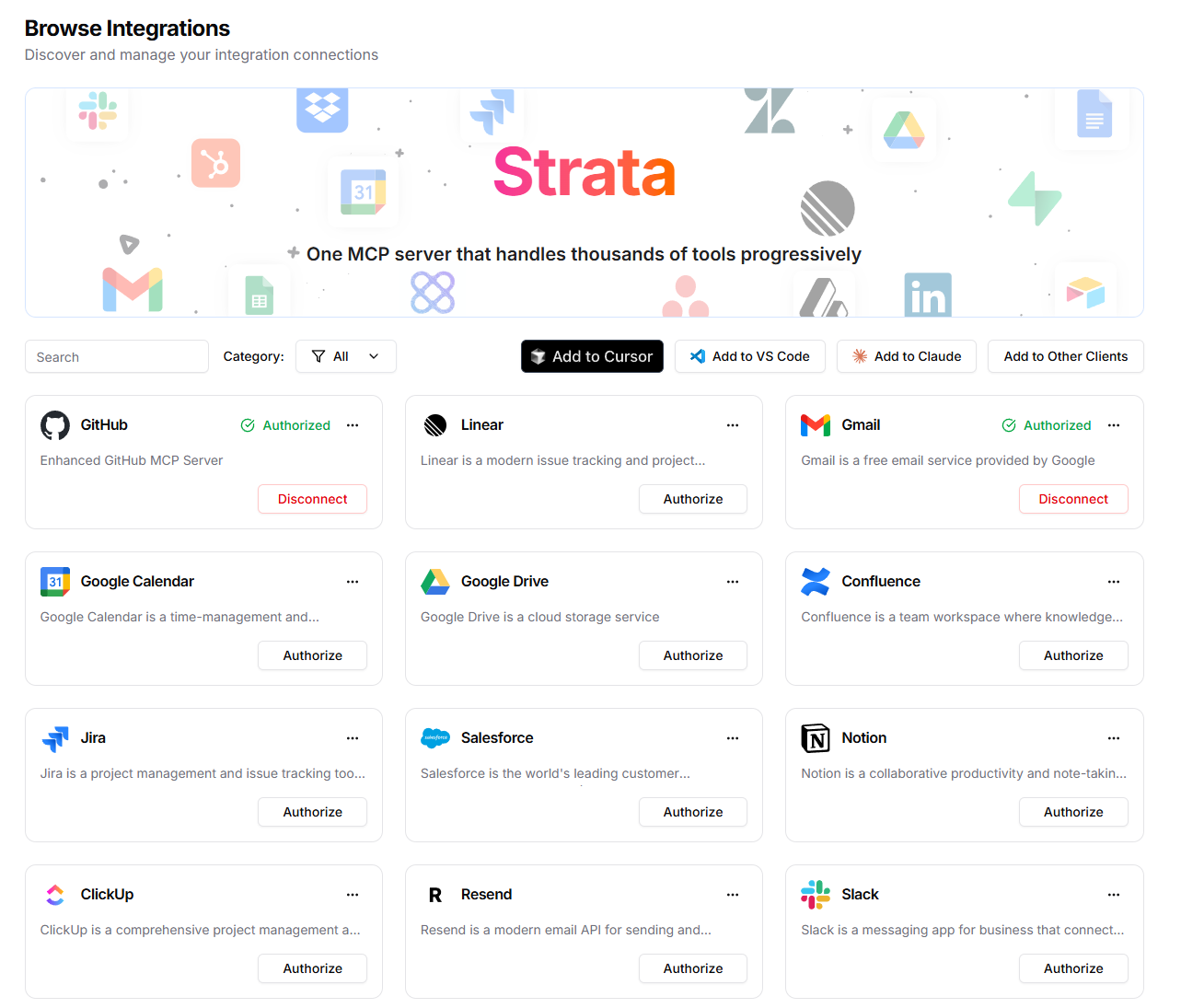
Then follow the prompts to authorized with OAuth and set up your Gmail integration.
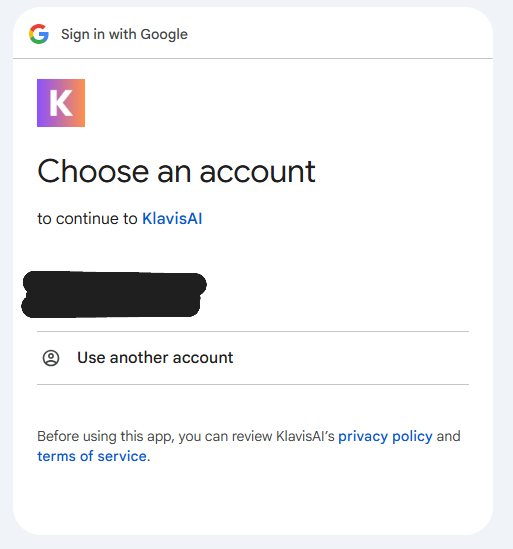
Why Build with Klavis Strata?
Connecting your agent directly to APIs is complex and brittle. Klavis Strata provides an intelligent, secure, and scalable layer to ensure your AI agent works reliably.
1. Secure by Design with Managed OAuth Strata handles the entire OAuth 2.0 flow for Gmail, so your your personal data is secured.
2. Smarter Tool Use with Progressive Discovery It intelligently guides the LLM to the right tool step-by-step, preventing model confusion and dramatically improving task success rates.
3. A Unified Hub for All Your Tools You can bundle dozens of tools like Jira, Slack, and Notion into a single endpoint, enabling your agent to execute powerful, cross-application workflows.
Real-World Use Cases You Can Build Today
With the connection live, you can start building agents that do genuinely useful work. For more inspiration on building multi-agent systems, check out this excellent guide to building LLM agents.
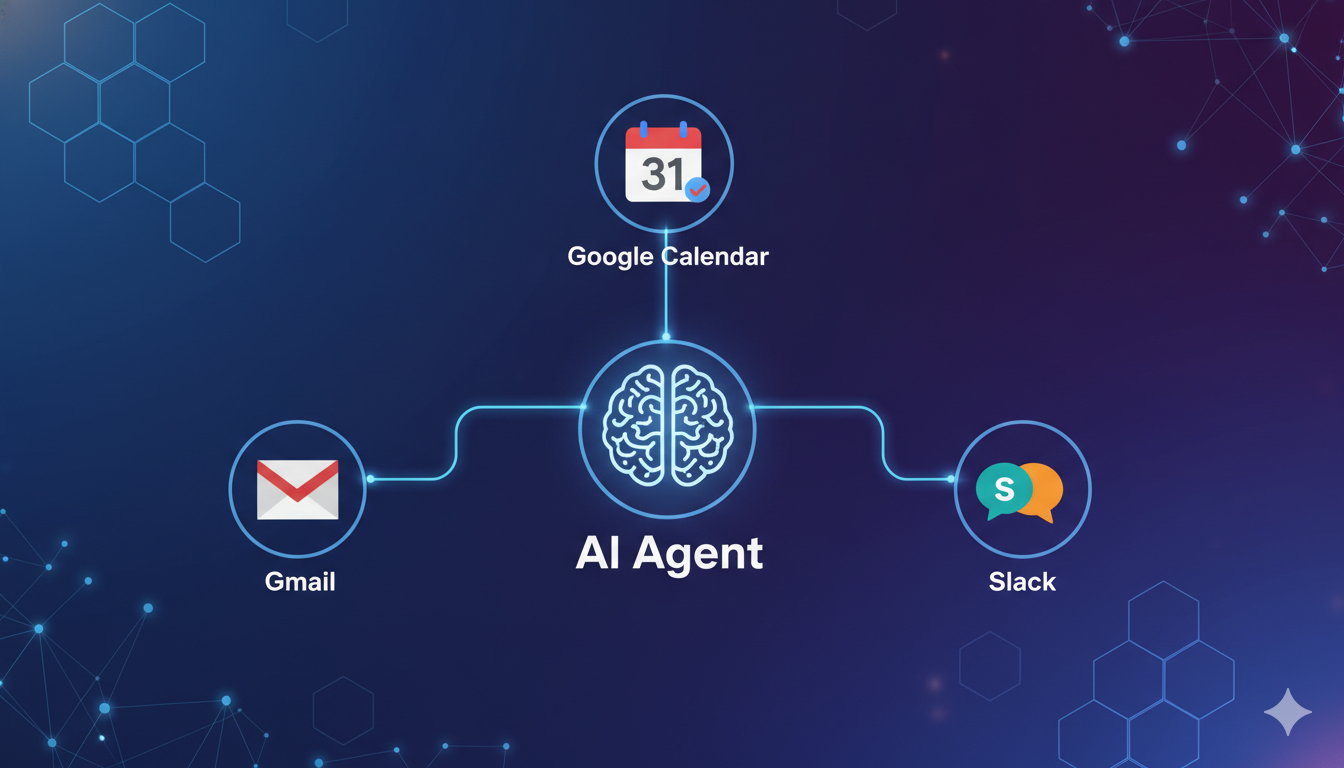
Use Case #1: The Automatic Morning Briefing
Instead of manually checking emails every morning, have an AI agent do it for you and deliver a summary.
- How it works:
- The agent triggers at 8 AM and calls
gmail_search_messagesfor all unread emails. - It loops through each email, calls
gmail_get_messageto read the content. - The LLM summarizes what's important and categorizes each email (e.g., "Urgent," "Invoice," "Meeting Request").
- The agent adds the right labels in Gmail using
gmail_add_label. - Finally, it sends you a single Slack message or a summary email with everything you need to know.
- The agent triggers at 8 AM and calls
Use Case #2: The Meeting Coordinator
Scheduling is a time sink. Let your agent handle the back-and-forth.
- How it works:
- Your agent detects an email with a meeting request.
- It uses the Google Calendar MCP to check your availability.
- It calls
gmail_create_draftto compose a reply suggesting two or three open time slots. - The draft is saved in your Gmail, ready for you to review and send. No more manual calendar-checking.
Frequently Asked Questions (FAQs)
1. What exactly is a Model Context Protocol (MCP) server? An MCP server is a secure middleman that sits between an AI model and an API (like Gmail). It provides a simple, standardized set of tools for the AI to use and handles all the messy authentication work, so your credentials stay safe.
2. Is this secure? I'm hesitant to give an AI my Gmail access. Yes, it's very secure if you use a system based on OAuth 2.0. The MCP server manages the authentication tokens, and you grant permissions through the standard Google consent screen. Your app and the LLM never see your password or tokens, and you can revoke access at any time.
3. Can I connect more than just Gmail? Definitely. That's the best part. A unified MCP server, like Klavis Strata, lets you connect your agent to dozens of other tools like Slack, Notion, and Jira, enabling powerful workflows that span across all your apps.
4. How much coding is required to set this up? If you can write a basic Python or TypeScript script, you can have this running in minutes. The goal of these tools is to abstract away the difficult parts of API integration, so you can focus on building your agent's logic. For more details, check out the Klavis AI Documentation.
